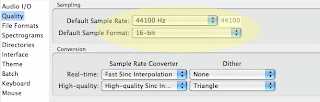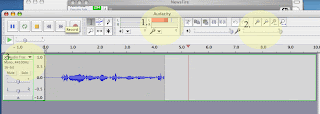Recording Live Events
Direct link to the mp3
Notes
Another sign podcasting is mainstream: found 2 books on podcasting at my local library. Podcasting Hacks and Tricks of the Podcasting Masters. Really liked Podcasting Hacks from O'Reilly Press - lots of great tips but a little geeky. Enjoyed tips such what blogging platforms to use, free and paid podcasting services, equipment suggestions and software apps.
Frequency for OSX. Spectrum visual display and lets you paint on certain frequencies to augment or diminish them a la Adobe Audition on the PC - Version tracker link: http://www.versiontracker.com/dyn/moreinfo/macosx/19112&vid=97578.
Runs a little slow on my 3 year old mac, but worth a look - free
FreeG level metering and gain control plugin vst/au mac/windows - free http://www.sonalksis.com/index.php?section_id=99
Amadeus Pro contest. Send mp3 comment to digiaudio.podcast@gmail.com. So far very few people have entered - be sure to enter by Jan 10th, 2007 to win a free copy
Levelator version 1.1 from Gigavox media free - new UI, better processing. I you don't have time to do post production or don't care to learn how, the Levelator http://www.gigavox.com/levelator will improve speech recordings. Also free even for commercial use
Corporate podcasting services in 2007 from FDA stayed tuned - contact us at digiaudio.podcast@gmail.com if you need help with podcasting in your business - getting started, recording, post production
Recording Live Events - my experiences
Why bother?
A live event only happens once and viewed by a limited number of people. Where I work we have a fair number of very interesting guest lectures speaking on hot topics of the day. Sometimes only 25 - 50 - people attend. Via our podcast we get 10 times that number of downloads within a week. It offers an opportunity to allow those who have scheduling conflifts to participate and those too far away to listen. If it's worth having the event, its usually worth recording. So many possibilities, podcast, CD set, conferences, preview clips.
1. Be prepared
- know the venue - a classroom, lecture hall, gym
- Will you need to provide all the equipment, or just recoriding equipment
- Get to know or at least contact the people on location. They will likely have someone setting up sound.
- Get there early to test everything. Have a backup plan
My experience at the university
- How many people do you need to record - one or several
- one person means you just need one mic - could be a very portable setup
- several means you will likely need muliple mics and a mixer unless people are going to pass the mic back and forth
- Locations
- Classrooms - usually one speaker/one mic. One place has podium mics that can be recorded using a stereo VCR which can give very goood results although the equipment is complicated to operate
- Conference room or theatre - can be one ore multiple speakers. In many cases these have sound systems and mixing boards you can plug into
- Hotel and other conference rooms
- Setups
Started using an iBook with a Digidesign mBox (original model) and Senheizer lavalier mics - which works great when you need to record one or two people. When recording more than 2 I would route the output of the mixer to the mBox (1 mono channel)
More recently I have started using a minidisc recorder not because the mBox setup didn't work but because I sometimes need to leave the rig unattenend for short periods of time. The minidisc recorder is easier to stash in a drawer or tuck away somewhere out of sight. Its also much more portable.
Other equipment options - Peet on field recording
- Redundancy - make two recordings if you can because often one does not work. There are a lot of variables. In the classroom where we have podium mics and a vcr to record, I've had trouble with the VCR - some of the settings have to be switched and I was at first not aware of this. I got a blank recording - nothing. The next time I recorded here We were getting at cable TV signal through the VCR playing over the PA system. We had to shut it off. This time I had the speaker miked with a minidisc recorder and a clip tie lavalier mic.
- Audience questions:
- try to get a wireless mic to go to the person asking the question
- portable recorder with mic to go to the person asking question - add them in post production - a lot of work
- Ask the speaker to repeat the question (they usually forget)
- Boost questions in post - more work and often unintelligible - try an eq boost at 3khz
- Skip the questions or cut them out of the recording
Link to Conversations in Law Podcast : http://www.hamline.edu/law/conversations where you here some of these recordings
Doug Kaye's presentation on recording live events: http://www.itconversations.com/shows/detail834.html
Notes
Another sign podcasting is mainstream: found 2 books on podcasting at my local library. Podcasting Hacks and Tricks of the Podcasting Masters. Really liked Podcasting Hacks from O'Reilly Press - lots of great tips but a little geeky. Enjoyed tips such what blogging platforms to use, free and paid podcasting services, equipment suggestions and software apps.
Frequency for OSX. Spectrum visual display and lets you paint on certain frequencies to augment or diminish them a la Adobe Audition on the PC - Version tracker link: http://www.versiontracker.com/dyn/moreinfo/macosx/19112&vid=97578.
Runs a little slow on my 3 year old mac, but worth a look - free
FreeG level metering and gain control plugin vst/au mac/windows - free http://www.sonalksis.com/index.php?section_id=99
Amadeus Pro contest. Send mp3 comment to digiaudio.podcast@gmail.com. So far very few people have entered - be sure to enter by Jan 10th, 2007 to win a free copy
Levelator version 1.1 from Gigavox media free - new UI, better processing. I you don't have time to do post production or don't care to learn how, the Levelator http://www.gigavox.com/levelator will improve speech recordings. Also free even for commercial use
Corporate podcasting services in 2007 from FDA stayed tuned - contact us at digiaudio.podcast@gmail.com if you need help with podcasting in your business - getting started, recording, post production
Recording Live Events - my experiences
Why bother?
A live event only happens once and viewed by a limited number of people. Where I work we have a fair number of very interesting guest lectures speaking on hot topics of the day. Sometimes only 25 - 50 - people attend. Via our podcast we get 10 times that number of downloads within a week. It offers an opportunity to allow those who have scheduling conflifts to participate and those too far away to listen. If it's worth having the event, its usually worth recording. So many possibilities, podcast, CD set, conferences, preview clips.
1. Be prepared
- know the venue - a classroom, lecture hall, gym
- Will you need to provide all the equipment, or just recoriding equipment
- Get to know or at least contact the people on location. They will likely have someone setting up sound.
- Get there early to test everything. Have a backup plan
My experience at the university
- How many people do you need to record - one or several
- one person means you just need one mic - could be a very portable setup
- several means you will likely need muliple mics and a mixer unless people are going to pass the mic back and forth
- Locations
- Classrooms - usually one speaker/one mic. One place has podium mics that can be recorded using a stereo VCR which can give very goood results although the equipment is complicated to operate
- Conference room or theatre - can be one ore multiple speakers. In many cases these have sound systems and mixing boards you can plug into
- Hotel and other conference rooms
- Setups
Started using an iBook with a Digidesign mBox (original model) and Senheizer lavalier mics - which works great when you need to record one or two people. When recording more than 2 I would route the output of the mixer to the mBox (1 mono channel)
More recently I have started using a minidisc recorder not because the mBox setup didn't work but because I sometimes need to leave the rig unattenend for short periods of time. The minidisc recorder is easier to stash in a drawer or tuck away somewhere out of sight. Its also much more portable.
Other equipment options - Peet on field recording
- Redundancy - make two recordings if you can because often one does not work. There are a lot of variables. In the classroom where we have podium mics and a vcr to record, I've had trouble with the VCR - some of the settings have to be switched and I was at first not aware of this. I got a blank recording - nothing. The next time I recorded here We were getting at cable TV signal through the VCR playing over the PA system. We had to shut it off. This time I had the speaker miked with a minidisc recorder and a clip tie lavalier mic.
- Audience questions:
- try to get a wireless mic to go to the person asking the question
- portable recorder with mic to go to the person asking question - add them in post production - a lot of work
- Ask the speaker to repeat the question (they usually forget)
- Boost questions in post - more work and often unintelligible - try an eq boost at 3khz
- Skip the questions or cut them out of the recording
Link to Conversations in Law Podcast : http://www.hamline.edu/law/conversations where you here some of these recordings
Doug Kaye's presentation on recording live events: http://www.itconversations.com/shows/detail834.html